Setting up IPTV on Enigma2-based receivers has become increasingly popular among streaming enthusiasts, and Winott IPTV offers one of the most comprehensive services with over 30,000 channels and 150,000 on-demand titles^1_1. This comprehensive guide will walk you through the complete process of configuring your Enigma2 device to work seamlessly with Winott IPTV’s premium streaming service^1_1.
Understanding Enigma2 and Compatible Devices
Enigma2 is a Linux-based operating system specifically designed for digital satellite receivers, making it an ideal platform for IPTV streaming^1_2. The system runs on popular receiver brands including Dreambox, VU+, Zgemma, and other compatible devices^1_2. These receivers have gained popularity due to their stable performance, television-optimized interface, and extensive customization options through plugins^1_2.

Front and rear views of the VU+ UNO 4K SE digital satellite receiver, detailing its display and connectivity.
Modern Enigma2 receivers offer several advantages for IPTV streaming, including seamless integration with Electronic Program Guides (EPG), support for various IPTV formats such as M3U and Xtream Codes API, and high-quality visual experience with support for HD and 4K streams^1_2. The open-source nature of Enigma2 firmware allows for extensive customization and third-party plugin support^1_3.

The Dreambox TWO UltraHD 4K receiver and its remote control.
Prerequisites and Requirements
Before beginning the setup process, ensure you have all necessary components ready^1_2. You’ll need an Enigma2-compatible receiver, a stable internet connection with minimum 10 Mbps speed (25 Mbps recommended for 4K streaming), and a Windows PC for configuration purposes^1_2. Additionally, you’ll need your Winott IPTV subscription credentials, which are provided after purchasing your subscription^1_1.
The network setup is crucial for optimal performance^1_8. A wired Ethernet connection is preferred over Wi-Fi for stability, and your receiver should be connected to the same network as your configuration computer^1_8. Consider setting up a static IP address for your receiver to ensure consistent connectivity^1_9.
Step-by-Step Setup Process
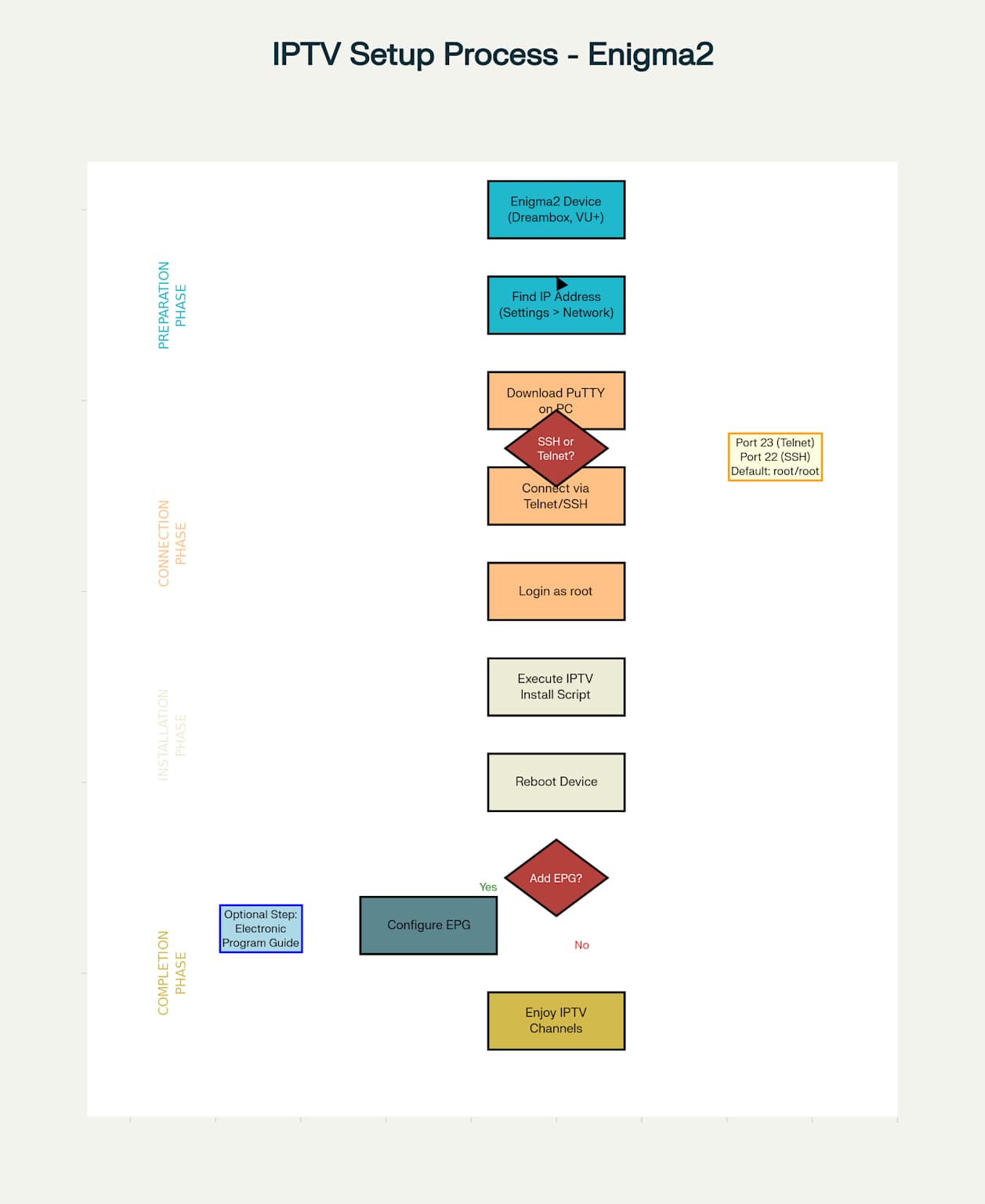
Complete IPTV Setup Process Flowchart for Enigma2 Devices
Finding Your Receiver’s IP Address
The first step involves locating your Enigma2 receiver’s network information^1_2. Navigate to your receiver’s settings menu using the remote control, then select System followed by Network Settings^1_2. Within the Device Setup or Adapter Settings section, you’ll find the IP address, which typically starts with 192.168.x.x^1_2.
For enhanced stability and easier future access, consider configuring a static IP address^1_9. This prevents the IP from changing when your router restarts and ensures consistent connectivity for remote access^1_12.
Installing and Configuring PuTTY
PuTTY serves as the primary tool for communicating with your Enigma2 receiver^1_13. Download the latest version from the official PuTTY website and save it to your computer^1_13. No installation is required – simply double-click the executable file to run the application^1_13.
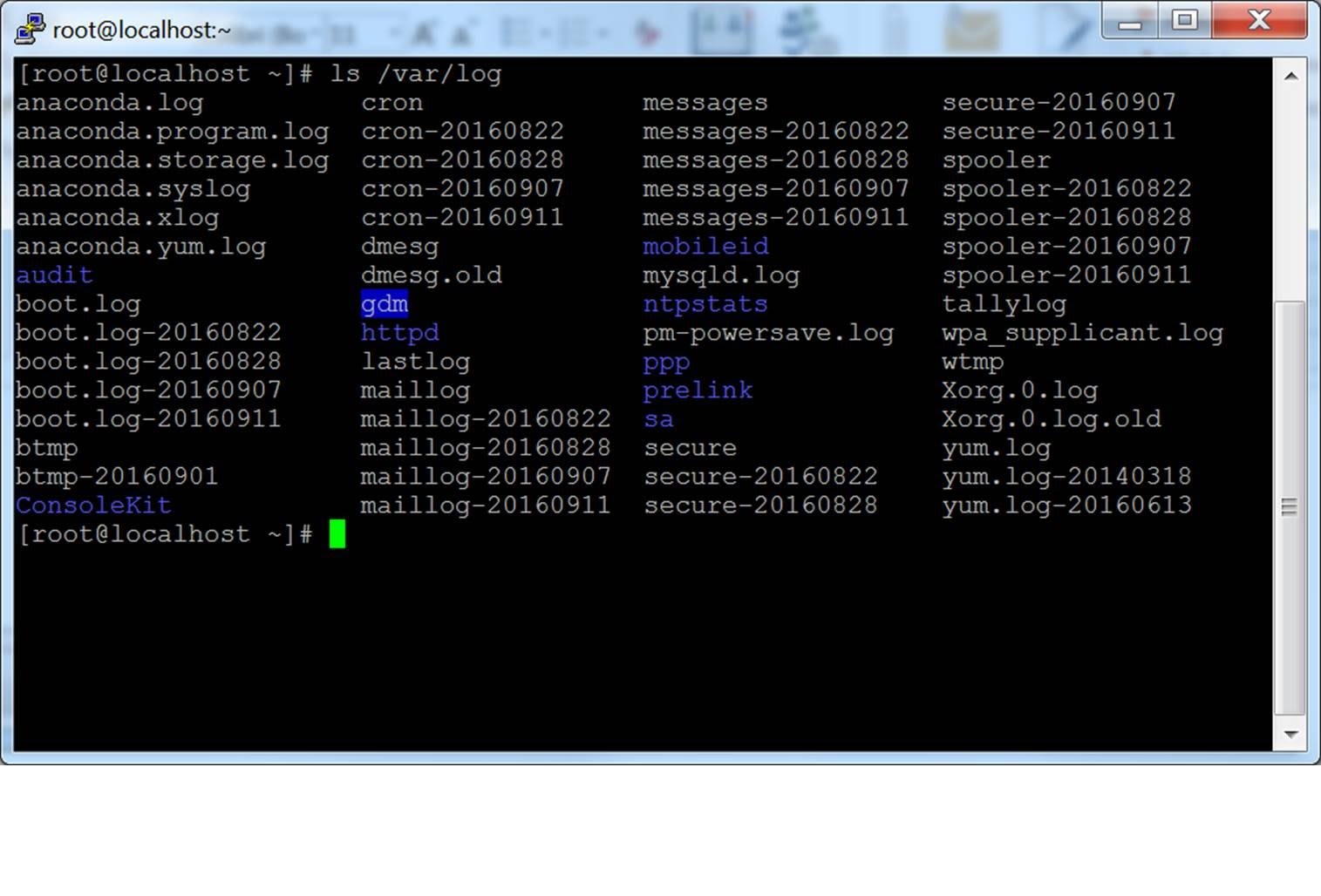
A terminal window displaying Linux log files, illustrating a typical SSH session via PuTTY.
Advanced users may consider alternatives such as Windows Terminal, MobaXterm, or SuperPuTTY for enhanced functionality^1_13. These tools offer additional features like tabbed interfaces and enhanced terminal capabilities^1_13.
Establishing Connection
Launch PuTTY and enter your receiver’s IP address in the Host Name field^1_10. Set the port to 23 for Telnet connections or 22 for SSH, depending on your receiver’s configuration^1_10. Select the appropriate connection type and click Open to establish the connection^1_10.
For future convenience, save your connection settings by entering a session name in the Saved Sessions field and clicking Save^1_10. This allows you to quickly reconnect without re-entering configuration details^1_10.
Authentication and Access
Once connected, you’ll need to authenticate with your receiver using the default credentials^1_10. The standard login is typically “root” for both username and password, though some receivers may use alternative credentials^1_10. If the default login fails, consult your receiver’s documentation for specific authentication details^1_10.
After successful authentication, consider changing the default password for enhanced security^1_12. This prevents unauthorized access to your receiver’s system^1_12.
Installing Winott IPTV Service
The core installation process involves executing your Winott IPTV subscription URL through the terminal^1_10. Copy the subscription URL provided after purchasing your Winott IPTV service and paste it into the PuTTY terminal by right-clicking^1_10. Press Enter to execute the installation command and wait for the process to complete^1_10.
The installation script will automatically configure your receiver with the appropriate channel bouquets and settings^1_10. Look for confirmation messages indicating successful channel addition and bouquet creation^1_10.
Advanced Configuration Options
Electronic Program Guide Setup
Enhance your viewing experience by configuring the Electronic Program Guide (EPG)^1_17. Install the EPG-Importer plugin using the command line or through your receiver’s plugin manager^1_17. This plugin allows you to import comprehensive program guide data from various sources^1_17.
Configure EPG sources by accessing your receiver’s WebIF interface and navigating to the EPG Import section^1_17. Add your EPG URL provided by Winott IPTV to enable detailed program information^1_17.
Quality Optimization
Optimize streaming quality based on your internet connection speed^1_5. For 4K streaming, ensure you have at least 25 Mbps bandwidth, while 1080p requires 15 Mbps and 720p needs 8 Mbps^1_5. Adjust video resolution settings through your receiver’s video configuration menu^1_5.
Increase buffer size for more stable playback by modifying the receiver’s settings file^1_5. This helps prevent buffering issues during high-demand periods^1_5.
Alternativne metode namestitve
Several alternative methods exist for users who prefer different approaches^1_3. The WebIF method involves accessing your receiver’s web interface and configuring IPTV settings through the browser^1_20. This method is user-friendly and doesn’t require terminal access^1_20.
Plugin-based installation offers another option, with popular choices including XtreamTV Plugin, IPTV Player, and Jedi Maker Xtream^1_6. These plugins provide graphical interfaces for easier configuration and management^1_6.
Troubleshooting and Maintenance
Common Issues and Solutions
Connection problems are among the most frequent issues encountered during setup^1_21. Verify your receiver’s IP address and ensure it’s powered on and connected to the network^1_21. Try different connection types (SSH vs Telnet) if initial attempts fail^1_21.
Channel loading issues often relate to internet connectivity or server problems^1_21. Check your internet speed and restart both your receiver and router^1_21. Contact Winott support if problems persist, as they may indicate server-side issues^1_21.
Security Considerations
Implement proper security measures to protect your receiver and network^1_12. Change default passwords immediately after setup and use SSH instead of Telnet when possible^1_12. Keep your receiver’s firmware updated and disable remote access when not needed^1_12.
Consider using a VPN if your internet service provider blocks IPTV traffic^1_8. Many Enigma2 receivers support OpenVPN plugins that can be configured through the WebIF interface^1_8.
Performance Optimization
Hardware specifications significantly impact streaming performance^1_5. Ensure your receiver has sufficient RAM (minimum 1GB for 4K playback) and use SSD or fast HDD storage for recording features^1_5. Gigabit Ethernet provides the best network performance for high-quality streaming^1_5.
Regular maintenance tasks include weekly plugin updates, monthly cache clearing, and quarterly firmware updates^1_5. Backup your configuration settings before making major changes to prevent data loss^1_5.
Winott IPTV Service Features
Winott IPTV offers comprehensive streaming services with over 30,000 live channels and 150,000 video-on-demand titles^1_1. The service provides 4-day catch-up functionality, allowing you to watch missed programs up to four days after broadcast^1_1. Streaming quality reaches up to 4K resolution with HD and FHD options available^1_1.
The service includes a 7-day money-back guarantee and 24/7 customer support^1_1. Multiple subscription plans are available, ranging from monthly to annual options with significant savings on longer-term commitments^1_1^1_7. Anti-Freeze technology ensures stable streaming even during peak usage periods^1_1.
Conclusion
Successfully setting up Winott IPTV on your Enigma2 receiver transforms your viewing experience with access to premium global content^1_1. The process, while technical, is straightforward when following proper procedures and using the right tools^1_2. Regular maintenance and optimization ensure continued performance and reliability^1_5.
With proper configuration, your Enigma2 receiver becomes a powerful streaming device capable of delivering high-quality content from Winott IPTV’s extensive catalog^1_1. The combination of Enigma2’s flexibility and Winott IPTV’s comprehensive service provides an excellent entertainment solution for modern streaming needs^1_1.
⁂



