IPTV Smarters LG Smart TV

Table of Contents
Setting up IPTV Smarters LG Smart TV opens up access to thousands of live TV channels, movies, and on-demand content directly through your internet connection . This guide walks you through the complete installation process for LG’s webOS platform, from creating your account to troubleshooting common issues.
IPTV on FirestickIPTV Smarters on LG Smart TV: Step-by-Step Setup Guide
1. Open the Home Menu
Start by pressing the Home button on your LG Magic Remote to access the main webOS interface.
💡 Pro Tip:
Ensure your TV is connected to a stable internet connection before starting. A minimum of 10 Mbps is recommended for smooth streaming.
2. Go to the LG Content Store
Navigate to the LG Content Store icon using the arrow keys on your remote, then press OK to open it.
📌 Note:
The interface may vary slightly based on your TV model or webOS version. Look for the “Apps” or “LG Content Store” tile.
3. Install IPTV Smarters Pro
Once inside the Content Store:
Select the Search icon (magnifying glass).
Type IPTV Smarters Pro using the on-screen keyboard.
Choose the app from the search results.
Click Install to download it to your TV.
💡 Pro Tip:
If the exact app name doesn’t show up, try searching for “IPTV” instead — app names sometimes vary by region.
4. Launch and Log In to IPTV Smarters
After installation:
Return to the Home screen and open the IPTV Smarters Pro app.
Enter your login details:
Username: Provided by Winott
Password: Provided by Winott
Portal URL: Provided by Winott
📝 Note:
These credentials are sent to your email after you subscribe to NOVA IPTV. Be sure to enter them exactly as given, as they are case-sensitive.
5. Start Watching IPTV Channels
Once logged in:
Use the Live TV section for streaming live channels.
Explore the VOD (Video on Demand) area for movies and TV series.
Access Favorites to bookmark preferred channels.
🎯 Pro Tip:
Customize your experience in the Settings section. You can adjust streaming quality based on your internet speed to reduce buffering and improve playback.
System Requirements and Compatibility
Before beginning the installation, ensure your LG Smart TV meets the minimum requirements . Most LG Smart TVs manufactured after 2016 with webOS support IPTV applications . Your internet connection should provide at least 10 Mbps for standard definition content and 25 Mbps for 4K streaming .
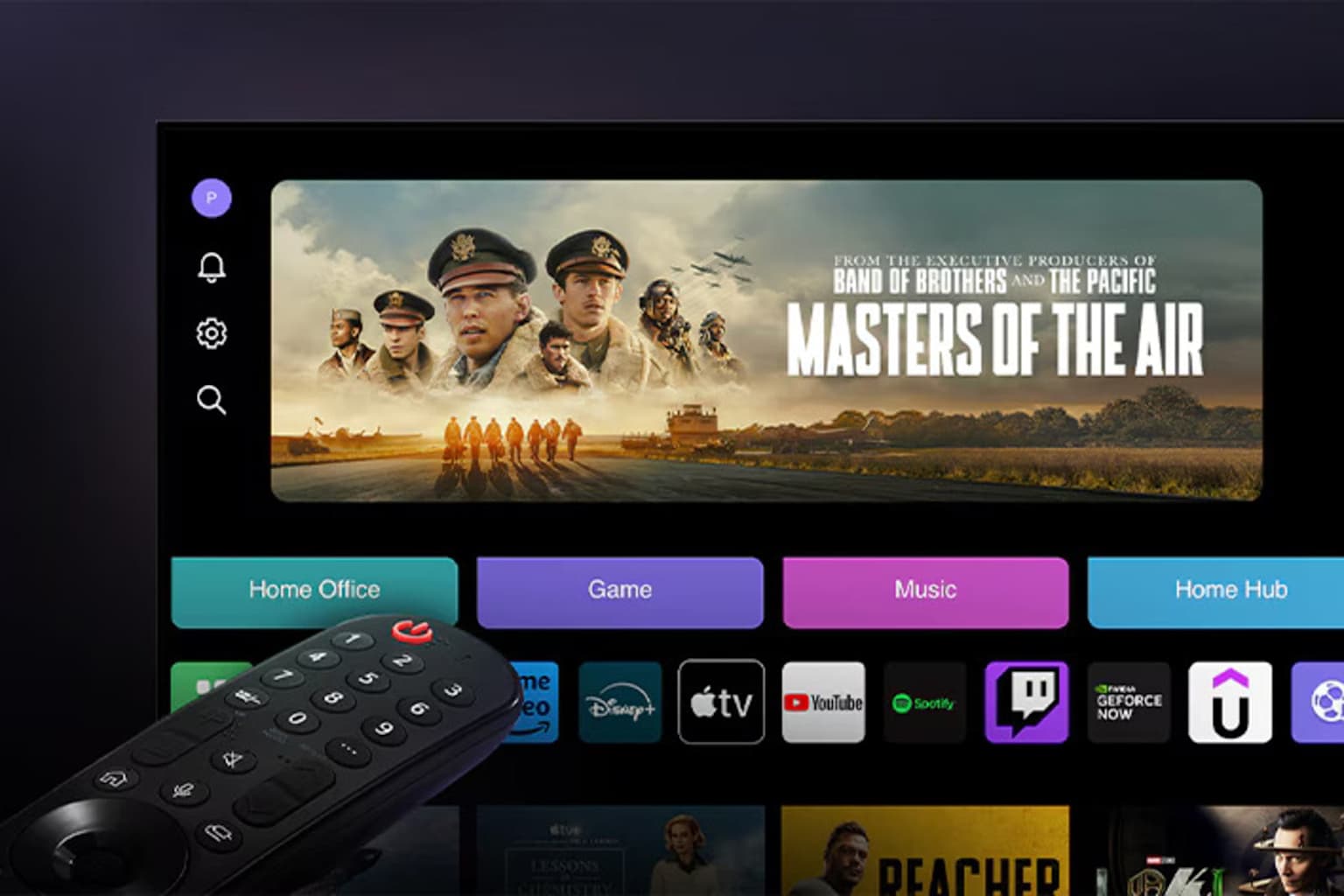
The LG webOS smart TV home screen displaying various apps and content, with an LG Magic Remote in the foreground.
Step 1: Create Your LG Account
Start by creating an LG Content Store account if you don’t already have one . Access this either directly on your TV or through LG’s website registration. You’ll need a valid email address and secure password to complete the setup . After registration, check your email for the verification link and confirm your account within 48 hours .
Step 2: Access the LG Content Store
Press the Home button on your LG Magic Remote to access the main webOS interface . Look for either “Apps” or “LG Content Store” depending on your webOS version . Some newer models display “Apps” while older versions show “LG Content Store” directly .
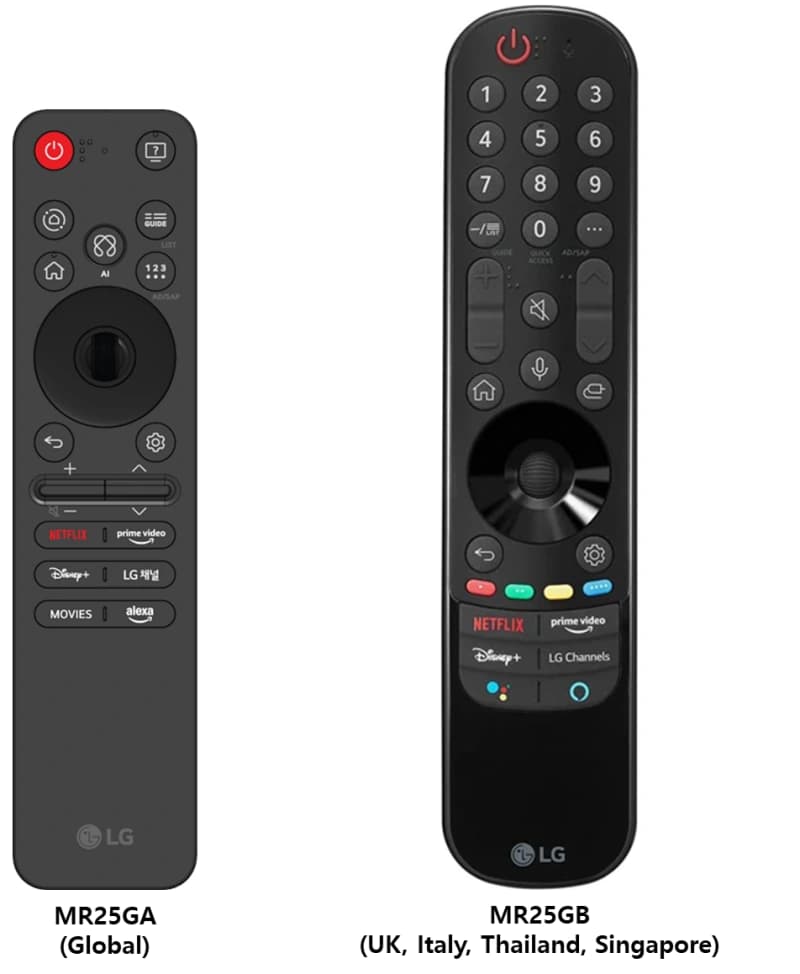
Two models of LG Magic Remote controls, highlighting key navigation and quick access buttons for LG Smart TVs.
Navigate to the search function within the store, typically represented by a magnifying glass icon in the upper right corner . Type “IPTV Smarters Pro” or simply “IPTV” to find available applications .
Step 3: Install IPTV Smarters
Locate the IPTV Smarters Player application with the distinctive blue logo and select “Install . The download and installation process typically takes a few minutes depending on your internet speed . Once completed, the app will appear in your installed applications list.
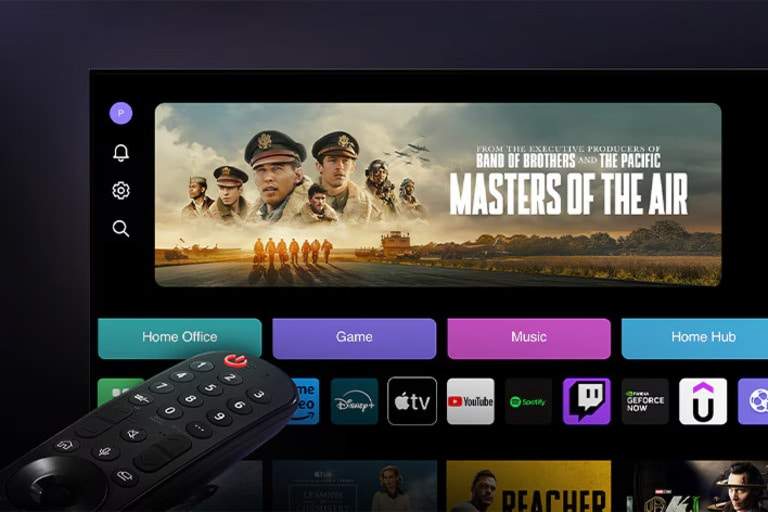
An LG Smart TV displaying the webOS home interface with an LG Magic Remote.
Step 4: Configure Your IPTV Service
Launch IPTV Smarters and accept the terms of service . Select “Add User” and choose your preferred configuration method – either M3U URL or Xtream Codes API . The Xtream Codes method provides better functionality including electronic program guides and catch-up TV features .
Enter the credentials provided by your IPTV service provider, including username, password, and server URL . Create a recognizable name for your playlist configuration to easily identify it later .
Internet Speed Requirements
Proper streaming requires adequate bandwidth for smooth playback . Standard definition channels need 2-4 Mbps, while high definition content requires 5-8 Mbps . For 4K Ultra HD streaming, ensure your connection provides at least 25 Mbps .
Troubleshooting Common Issues
If you encounter “Authorization Failed” errors, first check that your LG TV software is updated . Some providers require specific URLs like “http://smarters.link” for compatibility . DNS configuration changes may also resolve connection issues .
App crashes or slow performance often result from cache buildup . Clear the application cache through your TV’s settings menu by finding IPTV Smarters in the apps section and selecting storage options .
For buffering issues, test your internet speed using services like Speedtest.net . Consider using a wired Ethernet connection instead of Wi-Fi for more stable performance .
Alternative Installation Methods
If IPTV Smarters isn’t available in your region’s Content Store, try changing your TV’s country settings to UK or Germany . Alternatively, consider other IPTV applications like Smart IPTV or SS IPTV, which follow similar installation procedures .
Some users may need to install applications via USB flash drive if direct store access isn’t available . This requires downloading the application file on a computer first, then transferring it to your TV.
Final Setup Tips
After successful installation, organize your channel lists and set up favorite channels for quick access . Enable parental controls if needed and adjust video quality settings based on your internet connection. Regular app updates ensure optimal performance and access to new features .
This complete setup process typically takes 10-15 minutes and provides access to extensive international content libraries once properly configured with a legitimate IPTV service .
If you’re using IPTV Smarters on mobile devices, check our IPTV Smarters on iPhone & iPad setup guide (2026) for the exact steps on iOS.
1. Can I install IPTV Smarters on any LG Smart TV?
Yes, IPTV Smarters is compatible with most LG Smart TVs running webOS manufactured after 2016. Ensure your TV software is updated for best performance.
2. What internet speed do I need for smooth IPTV streaming on my LG TV?
For smooth streaming, standard-definition content requires at least 10 Mbps, HD content around 15 Mbps, and 4K Ultra HD streams need at least 25 Mbps.
3. How can I fix the ‘Authorization Failed’ error in IPTV Smarters?
Check your login credentials carefully, ensure your LG TV software is updated, and verify you’re using the correct IPTV server URL provided by your IPTV service provider.
4. What should I do if IPTV Smarters isn’t available in my region’s LG Content Store?
Try changing your TV’s country settings to UK or Germany, or consider alternative IPTV apps such as Smart IPTV or SS IPTV.
5. Why does IPTV Smarters keep buffering on my LG Smart TV?
Buffering usually results from slow internet speeds or unstable Wi-Fi. For improved streaming, switch to a wired Ethernet connection or test your internet speed and ensure it meets minimum requirements.




