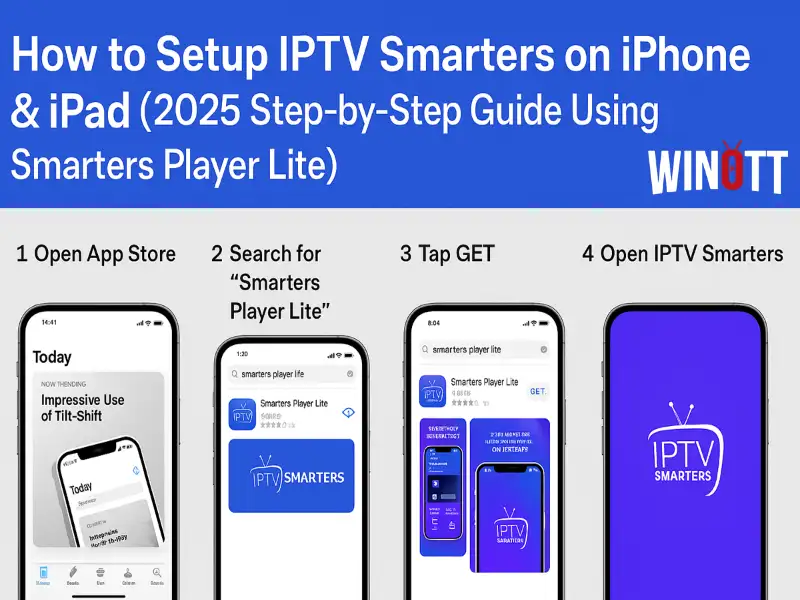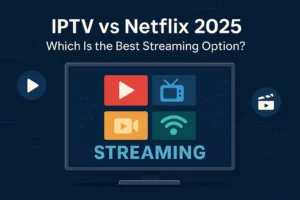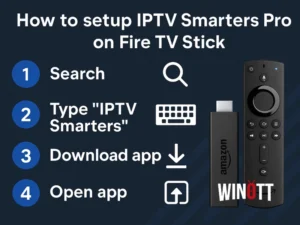How to Setup IPTV Smarters on iPhone & iPad is a common question for Apple users who want reliable IPTV streaming. This 2025 Winott guide makes the process simple, showing you step-by-step how to install Smarters Player Lite and access live TV and VOD on your device.
Índice
1. Download Smarters Player Lite from the App Store
The first step to enjoying IPTV on your iPhone or iPad is to download the free Smarters Player Lite app. Open the App Store and search for Smarters Player Lite. Make sure to choose the official version.
- You can also use the direct App Store link provided in your IPTV subscription email.
- If you need help, contact the Winott support team.
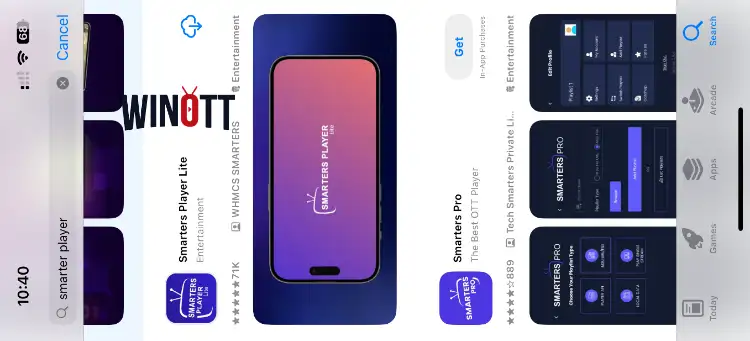
2. Open the App & Prepare to Login
Once installed, tap the Smarters Player Lite icon to open it. You’ll see a welcome screen and be prompted to add your IPTV account.
Tip: If prompted, allow the app permissions for best performance.
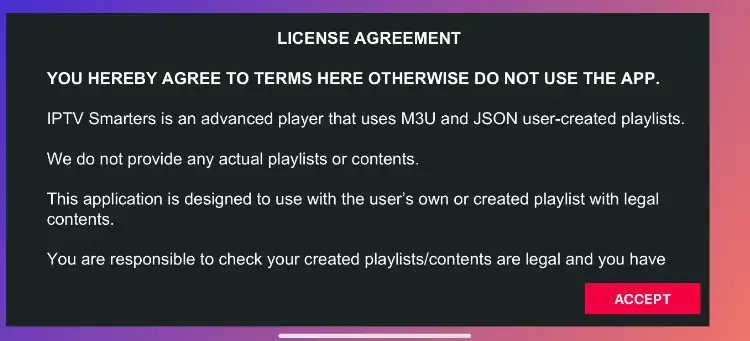
3. Enter Your IPTV Login Details

- Tap on Xtream CODE.
- Enter the username, password, and portal URL provided in your IPTV subscription email.
- Clique Add User again to save.
Observação: If you don’t know your credentials, check your email after purchasing or log in to your Winott account dashboard.
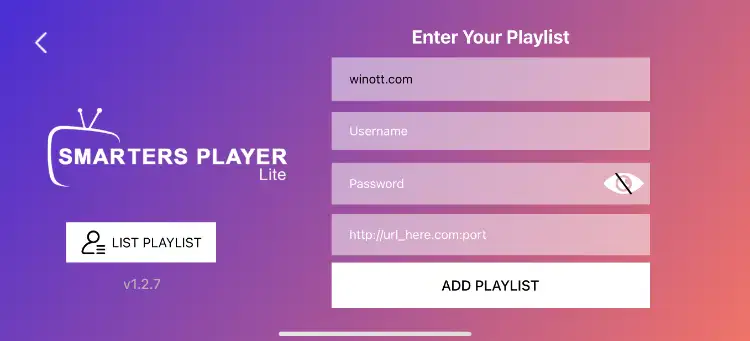
4. Wait for Your Channels to Load
After entering your details, the app will connect to the IPTV server and load your channels, movies, and series. This may take up to 30 seconds, depending on your connection.
Dica profissional: If it gets stuck on loading, close and reopen the app, or check your internet connection.
5. How to Access Live TV
Once loading is complete, the main app interface appears. Tap the TV ao vivo icon (usually a TV symbol) to browse all live channels.
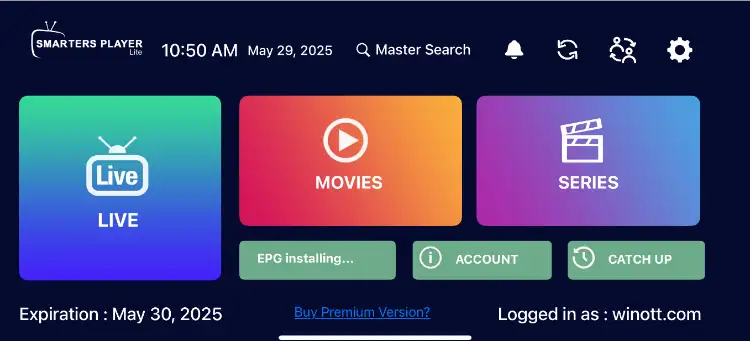
6. Select Channel Group and Channel
- Browse channel groups (Sports, Movies, News, etc.).
- Tap a group, then select your preferred channel to start streaming instantly.
Observação: Channel categories and names depend on your IPTV provider.
7. Watch in Full Screen
For the best experience, double-tap the video to go full screen. Rotate your device for landscape mode.
Dica profissional: Swipe up/down to adjust brightness, or left/right to seek.
8. Set Up the EPG (Electronic Program Guide)
Smarters Player Lite automatically installs EPG for most IPTV subscriptions. If prompted, tap Install EPG. No extra configuration needed.
What is EPG? It shows TV program schedules so you know what’s playing now and next.
9. Setup Complete: Start Watching!
- TV ao vivo – Watch all your live channels
- VOD – Access Video on Demand (movies)
- Series – Stream your favorite series
- Catch Up – Watch recently aired content (if available)
Order Winott IPTV Subscription Now
Troubleshooting & Pro Tips
- If the app freezes or won’t load channels, restart your device and router.
- Double-check your login info for typos.
- Use WiFi instead of mobile data for the best experience.
- Contact Winott support if issues persist.
1. What is IPTV Smarters and is it available on iPhone or iPad?
IPTV Smarters is a popular IPTV player used to stream live TV and video on demand. On iPhone and iPad, the app is called Smarters Player Lite. It offers a secure, user-friendly way to watch your IPTV subscription on any Apple mobile device.
2. How do I download Smarters Player Lite on my iPhone or iPad?
To set up IPTV Smarters on your iPhone or iPad, simply open the App Store and search for “Smarters Player Lite.” Download and install the app for free, then follow the setup guide to log in with your IPTV account details.
3. What login details do I need to use IPTV Smarters on iOS?
After you install Smarters Player Lite, you’ll need your IPTV subscription’s username, password, and portal URL. These details are usually sent to you by your IPTV provider after you sign up for a subscription.
4. Can I use IPTV Smarters on both my iPhone and iPad with one account?
Yes, you can use IPTV Smarters (Smarters Player Lite) on multiple devices, including both your iPhone and iPad, as long as your IPTV subscription supports multi-device access. Check with Winott or your IPTV provider for details on your specific plan.
5. Why are my channels not loading in Smarters Player Lite?
If your channels do not load, double-check that you entered the correct username, password, and portal URL. Also, make sure your device is connected to the internet. Restart the app, and if the problem continues, contact your IPTV provider.
6. Does IPTV Smarters support Electronic Program Guide (EPG) on iOS?
Yes, Smarters Player Lite on iOS supports EPG. Most IPTV providers, including Winott, offer automatic EPG configuration, so you can view current and upcoming program information for each channel.
7. Is Smarters Player Lite safe and legal to use on iPhone or iPad?
Smarters Player Lite is simply a media player and is safe to install from the official App Store. The legality of IPTV depends on your provider and your country’s laws. Always use legitimate IPTV subscriptions like those offered by Winott.
8. How can I watch IPTV in full screen on my iPhone or iPad?
To watch IPTV in full screen using Smarters Player Lite, simply tap the video player window and use the on-screen full screen button or rotate your device to landscape mode for a better viewing experience.
9. Can I watch video on demand (VOD) and series with IPTV Smarters on iOS?
Absolutely! With Smarters Player Lite, you can access live TV, VOD (movies), and series directly from the app interface, provided your IPTV subscription includes these features
10. What should I do if Smarters Player Lite crashes or freezes?
If the app crashes or freezes, close the app completely and reopen it. Make sure your iOS device is running the latest software updates and that Smarters Player Lite is updated to the newest version. If issues continue, try restarting your device or reinstalling the app.