How to install IPTV made simple: follow this quick setup guide for Firestick, Android, iOS, Smart TV, and PC to start streaming in minutes.
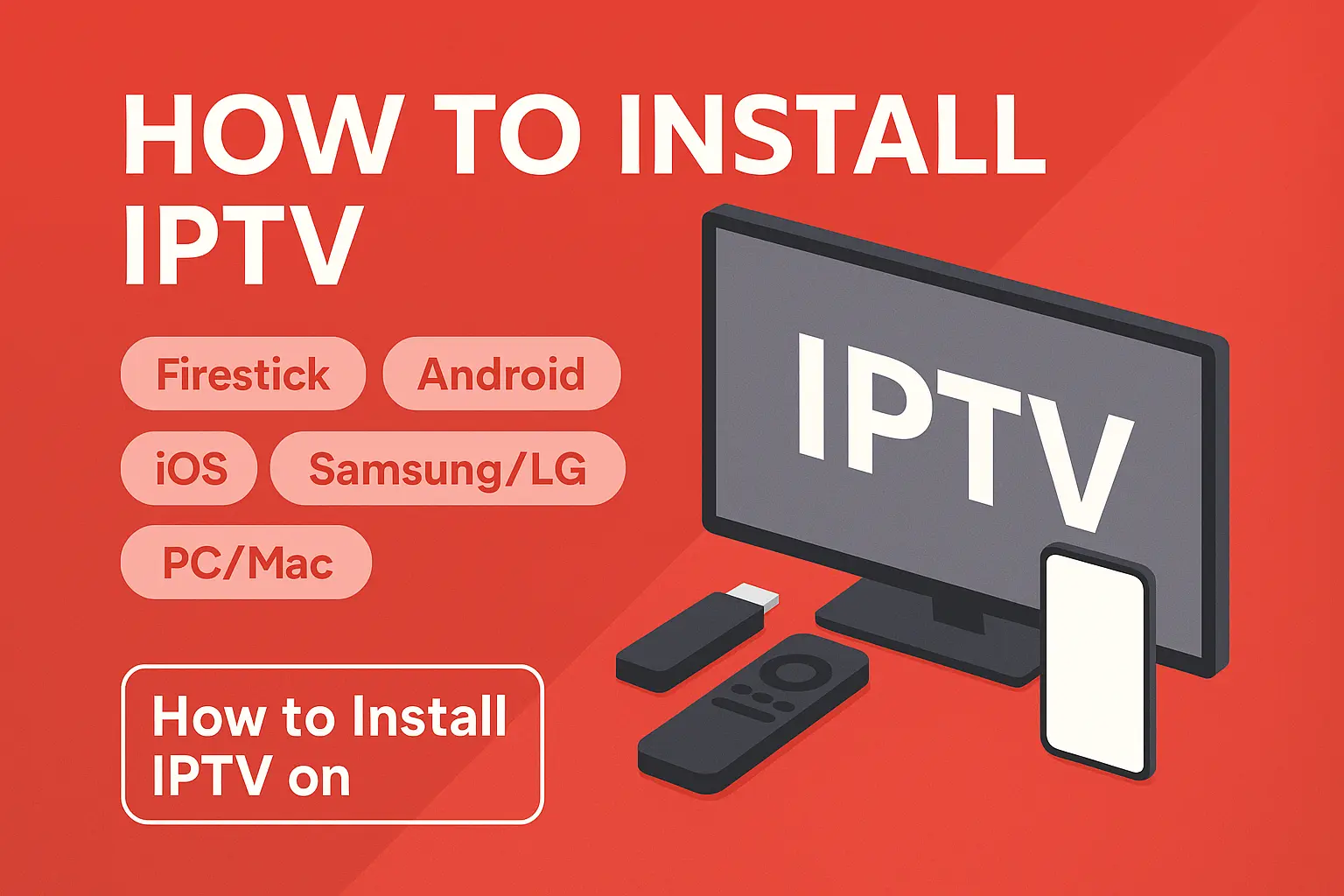
This IPTV setup guide covers every major platform. Learn how to install IPTV on Firestick, Android, iOS, Smart TVs, and PC/Mac in just a few steps.
Get Your IPTV SubscriptionHow to Install IPTV on Firestick
Quick steps for Firestick IPTV setup. For full tutorials (Smarters, TiviMate, OTT Navigator), see our Firestick IPTV Tutorials.
- Go to Settings › My Fire TV › Developer Options and enable Apps from Unknown Sources.
- Download an IPTV player via the Downloader app.
- Open the app and enter the IPTV portal URL, username & password from your subscription.
- Save the profile and start streaming instantly.
How to Install IPTV on Android (Phone & TV Box)
Android setup works on phones, tablets, TV boxes, and Nvidia Shield.
- Open the Google Play Store.
- Install an IPTV app (Smarters, TiviMate, OTT Navigator).
- Open the app, select Add New User or Xtream Codes API.
- Enter IPTV server URL, username, and password.
- Save and load channels & VOD in HD/4K.
How to Install IPTV on iOS (iPhone & iPad)
Use an IPTV player from the App Store and log in with your subscription details.
- Open the App Store on your iPhone/iPad.
- Install IPTV Smarters or a trusted app.
- Choose Xtream Codes or M3U Playlist login.
- Enter Portal URL, Username, Password from email.
- Save and start streaming in HD/4K.
How to Install IPTV on Smart TV (Samsung & LG)
Install IPTV apps directly from Smart Hub or LG Content Store.
- Press Home/Smart Hub on remote.
- Go to App Store (Samsung or LG).
- Install an IPTV app (Smart IPTV, Duplex, etc.).
- Enter Portal URL / M3U and login details.
- Save and reload to access channels instantly.
How to Install IPTV on PC & Mac (VLC / Desktop Players)
Watch IPTV on Windows or macOS using VLC or a dedicated IPTV app.
Download VLC from the official VLC website.
Option A — VLC Media Player
- Install VLC and open it.
- Go to Media › Open Network Stream.
- Paste your M3U playlist URL and click Play.
- Open the Playlist sidebar to browse channels.
Option B — Dedicated IPTV Player
- Install a desktop IPTV player (Windows/macOS).
- Login with Xtream Codes or load M3U Playlist.
- Enter Portal URL, Username, and Password.
- Save and fetch Live TV, VOD & Series.
If you're still deciding after learning how to install IPTV, compare plans below and pick what fits your devices.
Common IPTV Issues & Quick Fixes
Helpful resources
Now that you know how to install IPTV on every major platform, a Winott plan unlocks live TV and a massive VOD library in minutes.
Ready to Start Streaming?
Choose your plan, activate your account in minutes, and enjoy 30,000+ live channels & 150,000+ VOD titles in HD/4K.
View IPTV Pricing Plans →